How to Use-Install Theme In Rainmeter
Installing Skin/Theme Using Rainmeter in Windows
Note: To Use Skin Pack first Download and install Rainmeter
Rainmeter is Simple Desktop Customization Tool Which Allows to modify the look of desktop. Below are the sample cusomized skin of rainmeter. most of them are ready made and only need few click to apply.
If you are someone who loves customizing the way their desktop look then rainmeter is must thing to try.
Download Skin of rainmeter from Internet. Downloaded file is either .rmskin or .zip file. Here is instruction on how to deal with that files
(1) In case you have .rmskin file
(2) In case you have .zip file
If the skin is in the .rmskin format.Double-click the .rmskin file, click Install.
(.rmskin) is the rainmeter skin format. It will auto apply the theme.
Unzip the downloaded Rainmeter skin by right-clicking on the file and selecting the "Extract" option.After the extraction is complete, copy the folder to the Rainmeter "Skins" folder that is located in your program files.
Skins Folder Location:
How To apply skin :- Windows 10/8/7/Vista
C:\Users\YourName\Documents\Rainmeter\Skins
Finally, right-click the Rainmeter Windows Notification area icon and select Refresh all. The new skins will now be available to load from the Manage window or context menus.
Customization :
Not needed But necessary if you want to customize theme.
- Right-click on the Rainmeter "teardrop" that is located in your system tray.
- Select "Configs." Choose the skin that you want to appear.
- The skin allows you to add the "CPU bar," which shows system information about your computer such as memory, IP address and other hard drive information. You can also add a clock, news and weather.
- You can Add more Features as it depends on Which type Of theme You are using.
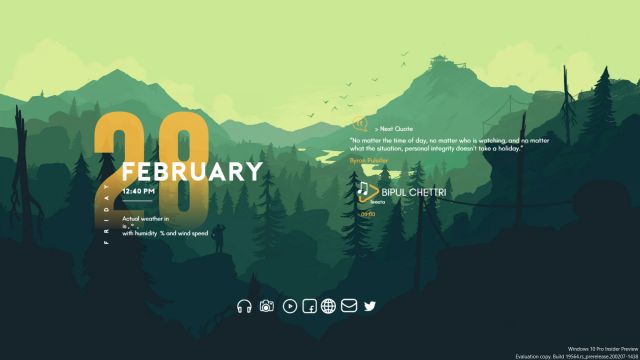






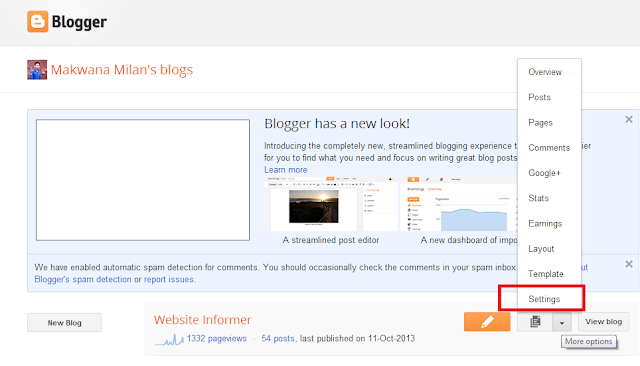


Comments
Post a Comment